Ali + Julie
Co-Founders, GroupTogether
Life’s busy. That’s why we’re here to make it easy for you to collect money from a group. Less wasted time, less packaging waste, and spending a little less but giving a lot better!
Share
Hey there, busy executive assistant! If you’re reading this, chances are you’re juggling a million things and feeling the weight of a never ending to-do list. We know how stressful that can be, but don’t worry we’ve got your back. We want to show you how you can use ChatGPT to make your work life so much easier. With ChatGPT, you can say goodbye to feeling overwhelmed and hello to greater productivity and efficiency. So what are you waiting for, let’s get started!
By Ali + Julie
April 21, 2023

Think AI is a bit scary? No need - ChatGPT can take care of all those annoying tasks that take up your time like crafting announcements for internal communication channels where tone and clarity of message are oh so important.
So to give you a hand, we want to give you 6 super simple search hacks that can get you using ChatGPT like a pro in no time. These include how to search for the exact information you need as well as how to search for multiple things at the same time.
Haven’t used ChatGPT yet? Not a problem! This blog is all about giving you some easy ways to use ChatGPT to take care of some of the more time consuming tasks in your day. For those of you who already know what ChatGPT is, feel free to skip ahead to the ChatGPT search hacks.
What’s ChatGPT you ask? Great question. ChatGPT is a computer program that can converse with humans in natural language. It understands what you say or type and provides a response based on that. Think of it as having a conversation with a very intelligent robot that can help you with questions you might have. You can use ChatGPT in English, Spanish, or other languages, and it can respond in the same language.
So all that sounds great but how do I start using it? All you have to do is type 'ChatGPT' into Google and select 'Introducing ChatGPT.'
From there, select ‘Try ChatGPT’ where you can sign up with an email address, Google account, or a Microsoft account.
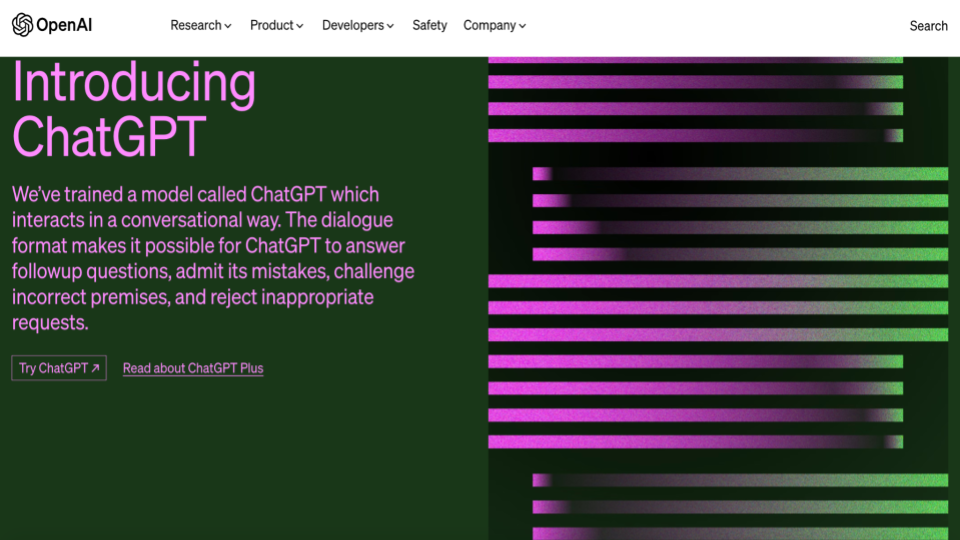
Okay! You’ve done it! Welcome to ChatGPT! At this point you will be able to ask questions, send messages and prompts to ChatGPT. To do so, type your question into the search bar at the bottom of the screen.
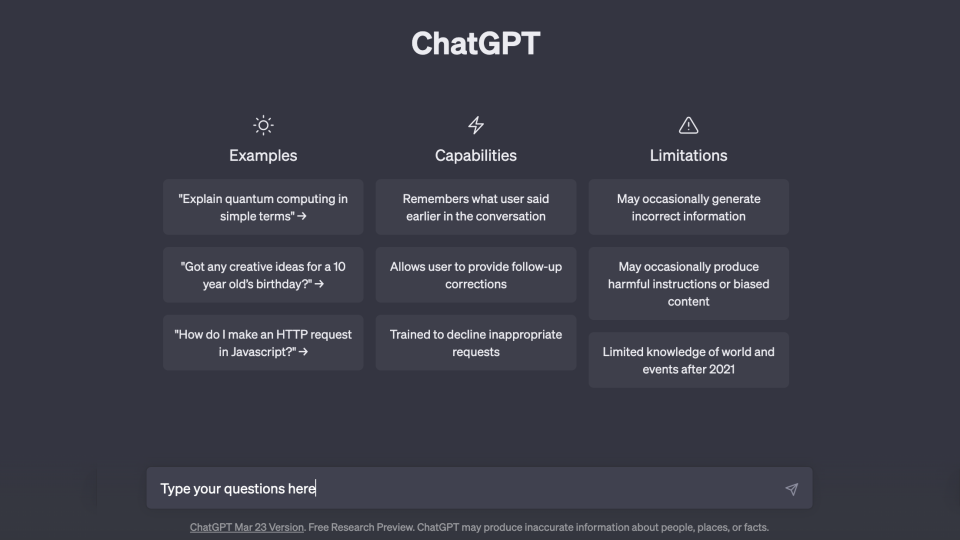
ChatGPT will then respond to your prompt. If you’re not happy with the response you can ask it to redo the response or you can ask it questions about specific parts of its response to find out more. There is no limit to the number of questions that you can ask ChatGPT 😊
Example time! National Admin Day is coming up on April 26th so let’s ask ChatGPT to write a poem that we can share on LinkedIn to mark the occasion.
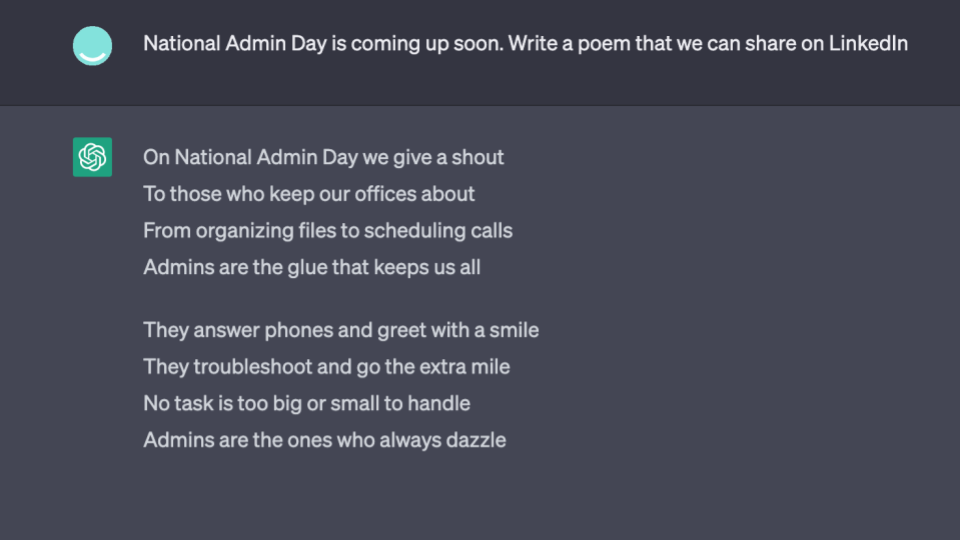
Now for example’s sake, let’s just say that we weren’t happy with this poem - we want something really engaging so let’s ask ChatGPT to write a rap about National Admin Day.
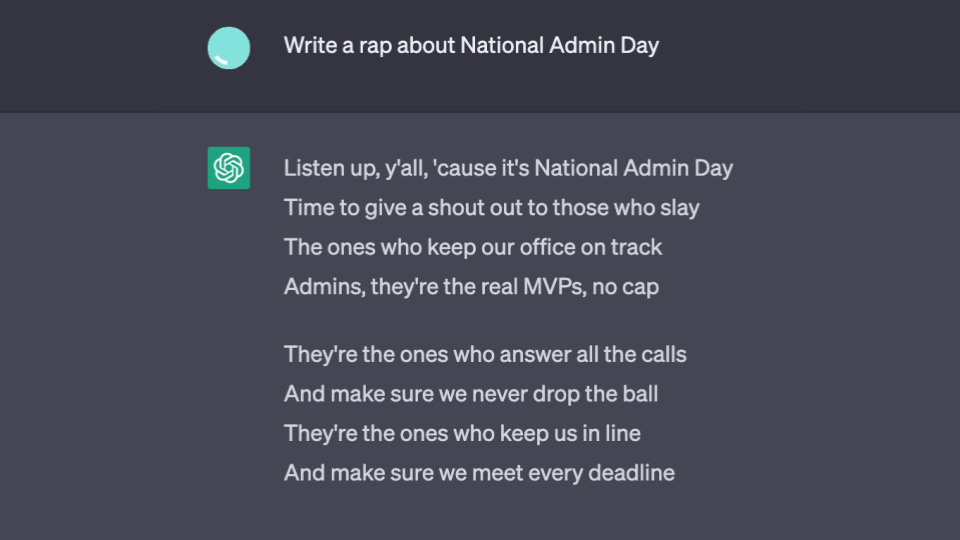
Okay, so hopefully you see the point. You can ask ChatGPT an unlimited number of questions or requests until you get something that you are finally happy with. ChatGPT also remembers what you’ve asked earlier in the conversation so if you can’t be bothered scrolling up through all the responses, you can ask it to display earlier parts of the conversation.
Asking the right question is probably the trickiest part of using ChatGPT. Whilst you have the freedom to ask as many questions as you want, the quality of the response provided is often determined by how specific you are. For example, if you are booking travel arrangements for your executive, asking ChatGPT to “Give me an itinerary for a three day business trip to Paris and include all the must do’s” will provide a more detailed response than if you were to ask “What are the best places to visit in Paris?” Whilst there will be some crossover in the responses, by providing more context to ChatGPT on what you’re looking for, it will be able to give you a more detailed response.
The screenshot below is an excerpt from the three day itinerary for Paris - notice how ChatGPT can provide a suggested structure that includes time for working as well as visiting the sites.
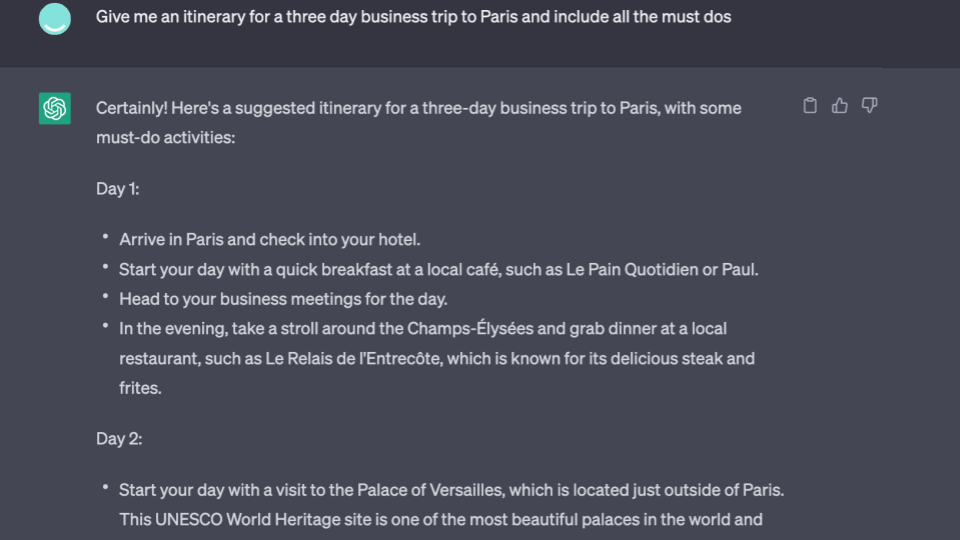
Now, let’s say you want more detail on where to go to eat. You can ask ChatGPT a follow-up question like "Recommend the best restaurants that all the locals rave about."
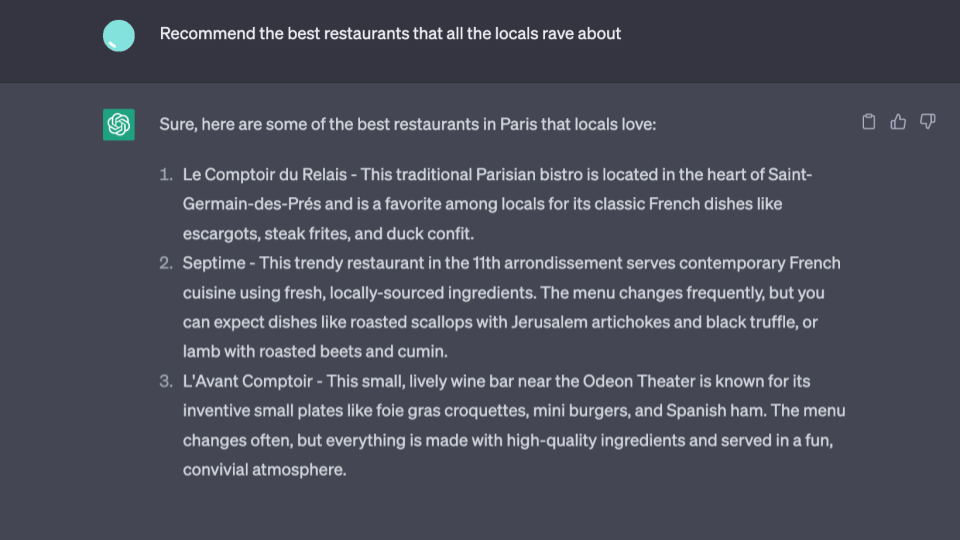
As you can see, the power is in asking follow-up questions. So remember, If ChatGPT’s response doesn’t answer your question, just keep asking more questions until you get what you need. The more questions you ask, the more tailored the answer will become.
Even though asking ChatGPT countless questions can be very satisfying, finding the information you need as quickly and as easily as possible is ultimately what it’s all about. Using the following shortcuts will leave you feeling like a ChatGPT pro!
Getting the exact wording right can be crucial. Using quotation marks (“ ”) in your search tells ChatGPT to search for the exact term or phrase that has been enclosed in the quotation marks. This is very useful when you only want to see results for a specific phrase or term rather than a summary, interpretation, or other related content.
As you can see in the example below, using quotation marks takes the guesswork out of it. Instead of interpreting your question, ChatGPT will just search for the exact word or phrase that you have enclosed in quotation marks.
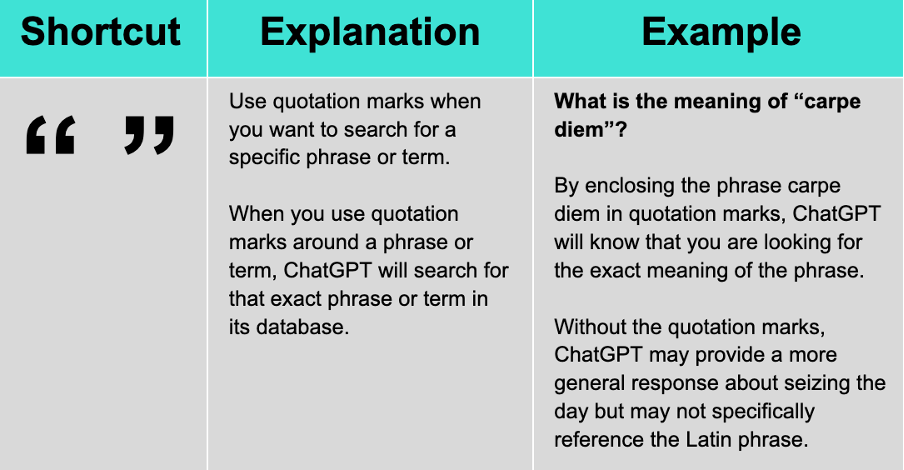
Have you ever had that feeling where you know what you’re trying to find out but you just can’t seem to put it into words? Well, there’s a solution for that on ChatGPT - the asterisk (*).
Using an asterisk is a great way to get ChatGPT to provide alternative words to include in your search when you aren’t sure on the exact wording. It’s kind of like fill in the blank except ChatGPT will provide multiple options for you to use. All you have to do is put an asterisk in where you are unsure of the wording and ChatGPT will do the rest. Check out the example below to see how it works.
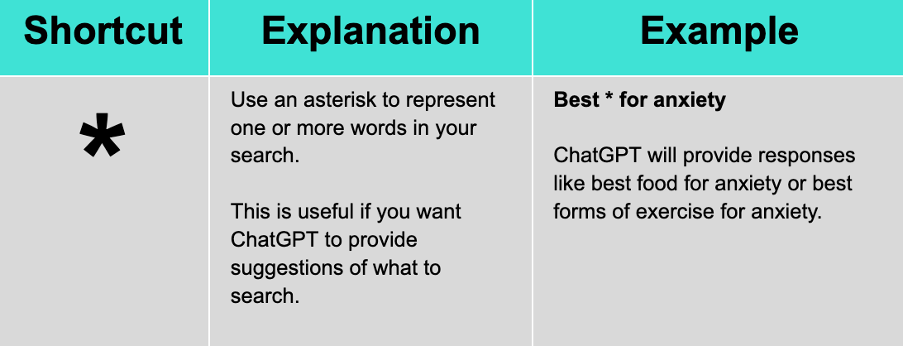
Don’t you hate it when your Google search only answers part of your question? It’s almost as frustrating as not getting an answer at all. Using a plus (+) in your ChatGPT search is a great way to solve this problem.
When you use a plus sign in your search, you are telling ChatGPT to only provide you responses which include both the terms in the search. Note, you can include more than one plus sign in your search if you want ChatGPT to only show responses for multiple keywords.
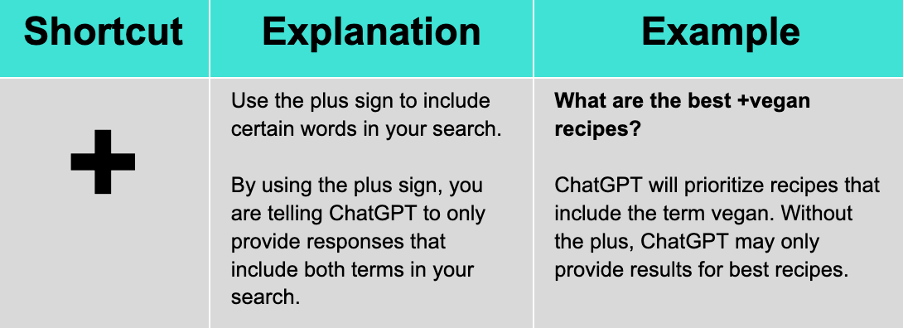
Sometimes it’s easier to know what you don’t want than what you do. Using a minus sign (ー) is the quick and easy way to tell ChatGPT what to exclude from its response. This is a gamechanger when you don’t want to have to sift through large chunks of information to get to the answer you need.
Think of it like a filter, you are telling ChatGPT to exclude any information related to the term next to the minus sign in your search. And make sure that you are actually using a minus. ChatGPT won’t exclude any results if you accidentally use a hyphen.
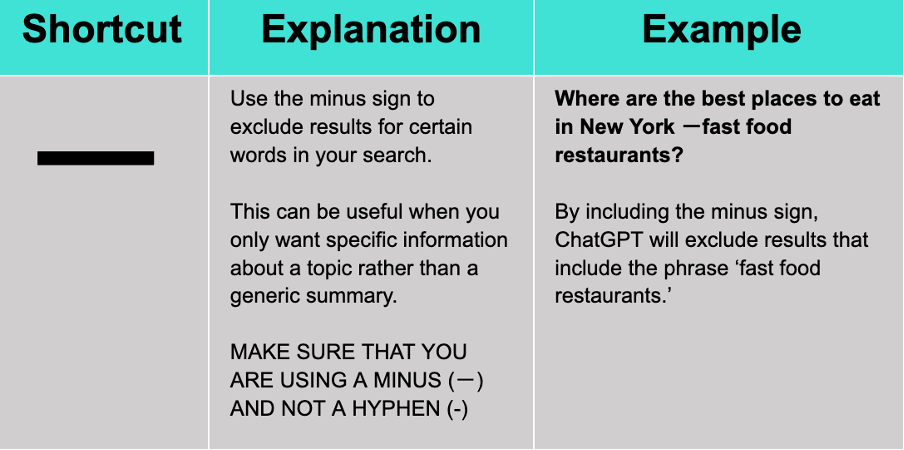
Using a hashtag in your search is the quickest and easiest way to get ChatGPT to give you more information on a particular topic. This is particularly handy if you want to do a search for posts on a specific topic on social media. Let’s use the example below to illustrate:
Imagine you have been scrolling on your phone and found some content that you liked with the hashtag ‘#adminlife.’ By typing #adminlife into ChatGPT, it will prioritise search results that have used that hashtag.

When there’s more than one word to describe the same thing, the slash (/) will become your new best friend. Using a slash tells ChatGPT to show responses for both words on either side of the slash. You can use more than one slash if you want ChatGPT to display results for three or more words.
Using the example below, inserting a slash for ‘Best hiking boots / shoes’ tells ChatGPT to show results for ‘Best Hiking Boots’ as well as ‘Best Hiking Shoes.’ So in short, use the slash to get the best of both worlds.
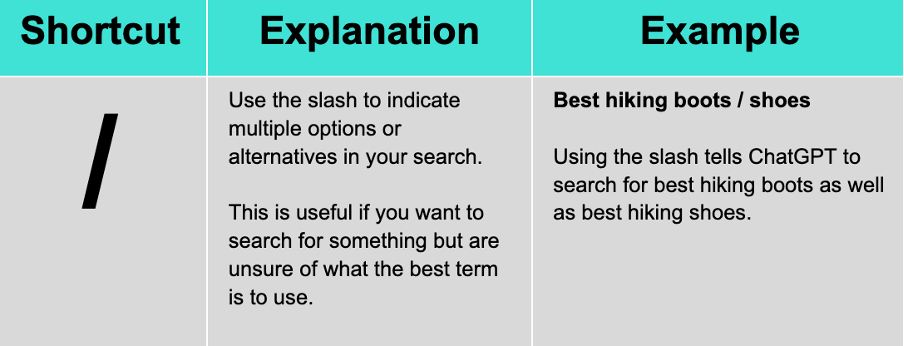
Want to give your new skills a try? Ask ChatGPT: What makes “GroupTogether” so good?
GroupTogether is a free service that takes all the hassle out of organising group gifts for occasions such as baby showers and employee farewells. With group cards that let an unlimited number of people sign with the option of chipping in for a group gift, GroupTogether has got you covered!
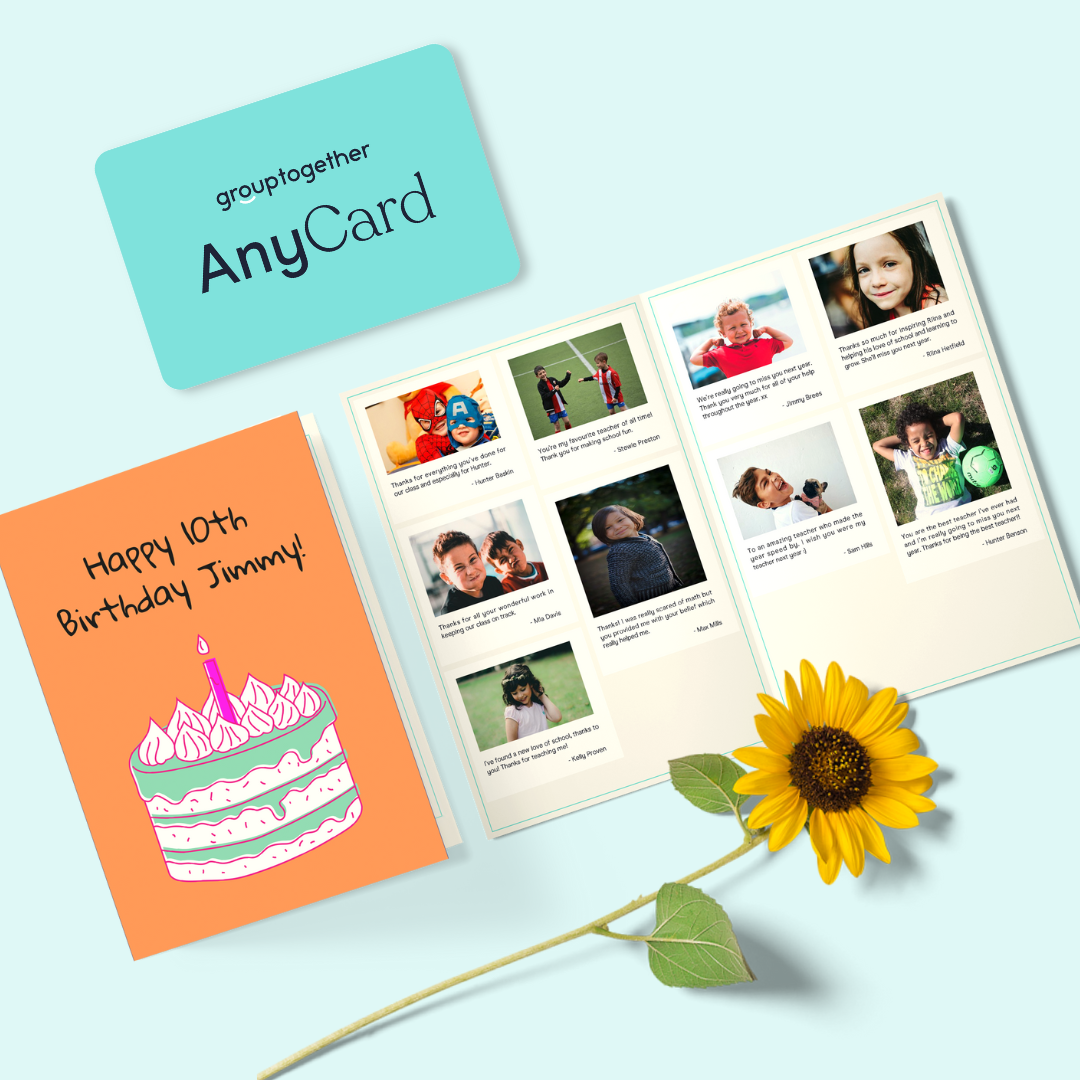
Starting to see some possible uses for ChatGPT in your daily routine? Great! So If you’re feeling overwhelmed and struggling to keep up with the schedules of multiple executives, ChatGPT can definitely help bring some order to the chaos. Think of it as an assistant’s assistant 🙂
Rest assured though, you (the EA) are still the most important part in all this. Without direction, ChatGPT is little more than a tool waiting to be used. Why not let it take care of some of the more time consuming tasks on your never ending to-do list.
For more great tips and tricks, go and check out some of our other blog posts here. And if you’re ever needing to organise a group gift, remember that GroupTogether has everything you need to make the experience hassle-free and provide a great gift.
This blog provides 6 search hacks to help you start using ChatGPT like a pro:
Enclosing key words in quotation marks (“ ”) to search for an exact term or phrase.
Using an asterisk (*) to search for variations of a word or phrase.
Adding a plus sign (+) before a search term to ensure it appears in the results.
Using a minus sign (ー) to exclude a word or term from the search results.
Using a hashtag (#) to search for keywords or topics.
Using a slash (/) to display multiple search results for the terms either side of the slash.
Ali + Julie
Co-Founders, GroupTogether
Life’s busy. That’s why we’re here to make it easy for you to collect money from a group. Less wasted time, less packaging waste, and spending a little less but giving a lot better!


Comparison
The Best Online Farewell Cards for Coworkers

Card Message Inspo
Thank You Card Message Ideas that Will Touch the Heart

Tips & Inspo
The Best Website To Create A Group Greeting Card in 2025

Work Tips
You Know You're An Admin When...

 Australia
Australia
 USA
USA
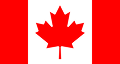 Canada
Canada
 United Kingdom
United Kingdom
 Rest of World
Rest of World
Cool! You can create a Group Card. You just can’t do collections or eGift Cards.
Continue